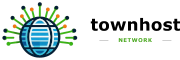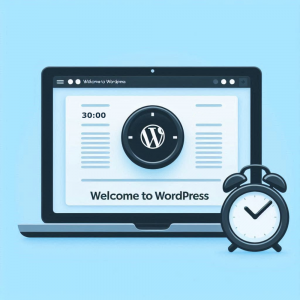
Building a website might sound time-consuming and technical, but with WordPress, you can have a fully functional site up and running in under 30 minutes. Whether you’re a small business owner, freelancer, or blogger, WordPress makes it easy to create a professional, responsive, and customisable website—without coding knowledge.
In this guide, we’ll walk you through the step-by-step process of setting up your WordPress website quickly and efficiently. Let’s get started! 🚀
Step 1: Choose a Domain Name & Hosting Provider (5 minutes)
Before you can launch your website, you’ll need a domain name (yourwebsite.com) and a hosting provider to store your site’s files.
✔ Choose a domain name – Keep it short, memorable, and relevant to your business.
✔ Select a reliable hosting provider – We recommend TownHost Hosting for fast, secure, and scalable hosting.
✔ Register your domain and hosting – Once you’ve chosen your package, complete the sign-up process.
Step 2: Install WordPress (5 minutes)
Most hosting providers offer a one-click WordPress installation to simplify the process.
🔹 Log in to your hosting account and navigate to your control panel (cPanel).
🔹 Locate Softaculous or WordPress Installer.
🔹 Click Install WordPress and follow the setup prompts.
🔹 Choose your domain name, site title, and admin login credentials.
🔹 Click Install and wait for WordPress to be set up.
✅ Within seconds, your WordPress website will be live!
Step 3: Choose & Install a WordPress Theme (5 minutes)
WordPress offers thousands of free and premium themes that allow you to customise the look and feel of your website.
📌 Navigate to Appearance > Themes in your WordPress dashboard.
📌 Click Add New and browse available themes.
📌 Use the preview feature to test different themes before installing.
📌 Click Install & Activate once you find a theme you like.
⭐ For a professional touch, consider a premium theme from ThemeForest or Elegant Themes.
Step 4: Install Essential Plugins (5 minutes)
Plugins add extra functionality to your site, such as SEO, security, and performance enhancements.
Here are must-have plugins for every new WordPress website:
✔ Yoast SEO – Optimise your site for search engines.
✔ Elementor – Drag-and-drop builder for easy page design.
✔ Wordfence Security – Protect your site from malware and hacks.
✔ WP Super Cache – Speed up your website by caching pages.
✔ Contact Form 7 – Add a contact form for customer inquiries.
📌 To install a plugin:
Go to Plugins > Add New, search for the plugin name, click Install, and then Activate.
Step 5: Customise Your Website & Publish Content (10 minutes)
Now that WordPress is installed, it’s time to add your content and customise your site.
📌 Set Up Essential Pages:
- Homepage – A welcoming introduction to your business.
- About Page – Share your story and mission.
- Services Page – List what you offer (check out TownHost’s website packages).
- Contact Page – Make it easy for visitors to reach you.
📌 Add a Logo & Branding:
Go to Appearance > Customise to upload your logo, adjust colours, and set your site’s fonts.
📌 Publish Your First Blog Post:
Navigate to Posts > Add New, write a post, add images, and click Publish.
🎉 Congratulations! Your WordPress website is now live in under 30 minutes! 🚀
Final Thoughts
Launching a WordPress website doesn’t have to be complicated. By following these quick and simple steps, you can get online fast and start attracting visitors.
Need help building a fully customised WordPress site? At TownHost, we offer expert website development services to help you create a powerful online presence.