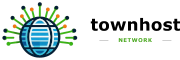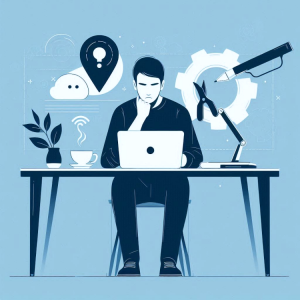
WordPress is one of the most powerful and user-friendly website platforms available today. However, even the most seasoned users can sometimes encounter frustrating errors. The good news? Most WordPress issues are easy to fix once you know where to look. In this guide, we’ll walk you through the most common WordPress errors, explain why they happen, and show you step-by-step how to fix them—keeping your website up, running, and thriving. Whether you’re a beginner or an experienced developer, having these solutions to hand will save you time, stress, and potential revenue loss.
1. Internal Server Error (500 Error)
What it is:
This is one of the most common WordPress errors and can be caused by corrupted .htaccess files, plugin conflicts, or exhausted PHP memory limits.
How to Fix:
- Check the .htaccess file:
Go to your WordPress root folder via FTP or your hosting control panel. Rename your .htaccess file to .htaccess_old. Then, go to WordPress Dashboard → Settings → Permalinks → Save Changes to generate a new .htaccess file. - Increase PHP Memory Limit:
Add this line to your wp-config.php file:
define('WP_MEMORY_LIMIT', '256M');- Deactivate Plugins:
If the above doesn’t work, deactivate all plugins and reactivate one by one to identify the issue.
2. White Screen of Death
What it is:
Your website loads nothing but a blank white screen. Scary, but usually fixable.
How to Fix:
- Increase Memory Limit as described above.
- Disable Themes and Plugins:
Access your site via FTP. Rename your /plugins/ or /themes/ folder to deactivate them. - Enable Debug Mode:
In your wp-config.php, add:
define('WP_DEBUG', true);This will show errors on the screen to guide you.
3. Error Establishing a Database Connection
What it is:
WordPress can’t connect to your database, meaning your site won’t load properly.
How to Fix:
- Check wp-config.php Settings:
Ensure database name, username, password, and host are correct. - Repair Database:
Add the following to wp-config.php:
define('WP_ALLOW_REPAIR', true);Then visit: yourwebsite.com/wp-admin/maint/repair.php
- Contact Your Host:
Sometimes hosting server issues cause this error. Contact support if needed.
4. 404 Errors on Posts
What it is:
Your homepage works, but posts or pages show 404 errors.
How to Fix:
- Go to Settings → Permalinks and click Save Changes (without changing anything).
This refreshes your permalink structure.
5. WordPress Login Page Redirecting / Refreshing
What it is:
You’re stuck in a loop where you can’t log in to your admin panel.
How to Fix:
- Clear Browser Cookies & Cache.
- Update Site URL: In wp-config.php, add:
define('WP_HOME','http://yourwebsite.com');define('WP_SITEURL','http://yourwebsite.com');- Disable Plugins:
Plugin conflicts often cause this loop.
6. Image Upload Issues
What it is:
You get errors like “Unable to create directory” when uploading media.
How to Fix:
- Set Correct Folder Permissions:
Use FTP or your hosting file manager to set /wp-content/uploads/ permissions to 755 or 775. - Check Upload Path:
Go to Settings → Media and make sure the upload path is correct.
7. “Are You Sure You Want to Do This?” Error
What it is:
Usually caused by a nonces verification failure.
How to Fix:
- Increase PHP memory limit.
- Upload Fresh Theme/Plugin Files:
Corrupt theme or plugin uploads often cause this. Re-upload them manually.
8. Briefly Unavailable for Scheduled Maintenance Error
What it is:
Your site gets stuck in maintenance mode after an update.
How to Fix:
- Access your root directory via FTP and delete the .maintenance file.
Conclusion
Encountering WordPress errors can be stressful, but with the right knowledge, they are rarely catastrophic. Most issues can be solved quickly without needing professional help. By following the step-by-step fixes outlined above, you can keep your site healthy, functional, and available to visitors. Need more expert help? At TownHost, we offer professional website development and hosting services designed to keep your WordPress site running smoothly at all times. Learn more here.