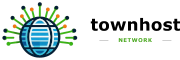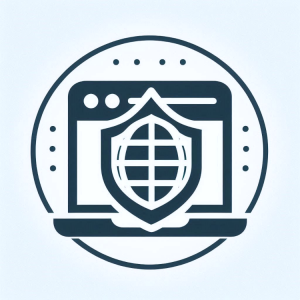
If you think only large companies are targeted by hackers — think again. In fact, small businesses are increasingly vulnerable to cyber threats, with websites often serving as the first point of attack.
The good news? You don’t need to be a developer or cybersecurity expert to improve your site’s security. By following a few practical, non-technical steps, you can significantly strengthen your website’s defences, protect your data, and ensure a safe experience for your visitors.
In this article, we’ll walk you through the most effective ways to boost your website security — without writing a single line of code. From choosing the right hosting provider to using secure plugins and simple tools, these tips are easy to implement and essential for any business website.
🔗 Related: TownHost Website Development Services
Why Website Security Matters
Your website is more than just a digital storefront — it’s a vital tool for communication, marketing, and sales. A breach in security can lead to:
- Loss of customer trust
- Downtime and business disruption
- Compromised personal or payment information
- Search engine blacklisting
- Financial and reputational damage
With cyberattacks on the rise, investing time in preventative security is far more cost-effective than trying to recover from an incident.
1. Choose a Secure Hosting Provider
Your hosting provider forms the foundation of your website’s security. Look for features like:
- Free SSL certificates
- Malware scanning and removal
- Daily backups
- Firewalls
- Server hardening
✅ At TownHost, all websites include:
- Secure servers
- Free SSL certificates
- Daily backups
- Ongoing support
Explore packages here: TownHost Hosting & Development
2. Install an SSL Certificate
An SSL (Secure Sockets Layer) certificate encrypts data between your website and its visitors. This is essential for protecting login forms, payment gateways, and contact forms.
How to do it:
- Most good hosting providers (like TownHost) offer SSL for free.
- Use Let’s Encrypt if your host supports it.
🔒 A padlock icon in the browser bar tells users your site is secure.
3. Keep WordPress, Themes & Plugins Updated
Outdated software is a major cause of website hacks.
To secure your WordPress site:
- Enable automatic updates where possible.
- Regularly check for updates in your dashboard.
- Remove unused plugins or themes (even if they’re inactive).
Tip: Choose reputable plugins with good reviews and frequent updates.
4. Use Strong Passwords & Limit Login Attempts
Poor password security is still one of the biggest threats to websites.
Improve your security by:
- Using strong, unique passwords for all accounts.
- Enabling two-factor authentication (2FA).
- Installing a plugin like Limit Login Attempts Reloaded to block brute-force attacks.
You can also change your login URL using a plugin like WPS Hide Login.
5. Install a WordPress Security Plugin
Security plugins offer a user-friendly way to protect your site without needing coding knowledge.
Recommended plugins:
- Wordfence Security (Free + Pro version)
- iThemes Security
- Sucuri Security
They help you:
- Scan for malware
- Block suspicious activity
- Monitor login attempts
- Enforce password policies
6. Schedule Regular Backups
Backups won’t stop an attack — but they will save your website if something goes wrong.
How to back up your website:
- Use plugins like UpdraftPlus or BackupBuddy
- Schedule automatic backups daily or weekly
- Store backups in a secure offsite location (Google Drive, Dropbox, etc.)
At TownHost, backups are included as standard — giving you peace of mind.
7. Disable File Editing in WordPress
By default, WordPress allows admin users to edit theme and plugin files directly from the dashboard. This is risky if someone gains access.
To disable this:
- Add the following line to your wp-config.php file:
define( ‘DISALLOW_FILE_EDIT’, true );
This simple change makes it harder for attackers to inject malicious code.
8. Secure Your Contact Forms
Contact forms are a common target for spam bots and attacks.
Tips:
- Use CAPTCHA or reCAPTCHA to block spam
- Use security-conscious form plugins like WPForms or Ninja Forms
- Limit the data collected (avoid sensitive details unless securely encrypted)
9. Remove Unused Themes and Plugins
Deactivating a plugin doesn’t make your website safer. Delete any plugins or themes you’re no longer using to remove potential vulnerabilities.
Also:
- Regularly audit your plugin list
- Replace outdated tools with actively supported alternatives
10. Set File Permissions Correctly
If you’re comfortable with your cPanel or file manager, check your file permissions.
Recommended settings:
- Folders: 755
- Files: 644
- wp-config.php: 400 or 440
Incorrect permissions can allow unauthorised users to read or modify critical files.
11. Hide WordPress Version Information
Hackers can target known vulnerabilities in specific WordPress versions. To make it harder for them:
- Use a security plugin to hide version info
- Remove the generator meta tag from your header
12. Use a Content Delivery Network (CDN)
A CDN helps improve site speed and adds a layer of protection by:
- Blocking malicious traffic
- Absorbing DDoS attacks
- Securing your static assets (CSS, JS, images)
Cloudflare offers a free plan with solid security features.
13. Monitor Site Activity
Keep an eye on what’s happening on your site:
- Use activity log plugins (like WP Activity Log)
- Set up alerts for suspicious behaviour
- Limit admin user access
TownHost clients can request ongoing monitoring as part of their website care package.
Conclusion
Website security doesn’t have to be complicated or expensive. By applying these non-technical practices, you can protect your site, your visitors, and your reputation — all without hiring a developer.
Whether you’re running a small blog, a local business, or a growing e-commerce store, staying secure is essential. And when you choose a provider like TownHost, you gain access to secure hosting, regular backups, and expert support — all designed to keep your business protected.