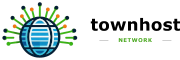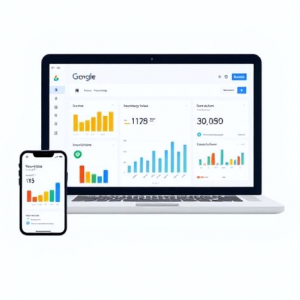
Understanding how visitors interact with your website is one of the most important parts of running a successful online presence. Whether you’re a small business owner, freelancer, or e-commerce retailer, you need data to make smart decisions. That’s where Google Analytics comes in.
Google Analytics is a free, powerful tool that helps you track website performance, understand your audience, and measure the effectiveness of your marketing campaigns. In 2025, with consumer behaviour constantly evolving and competition fierce, setting up Google Analytics correctly gives you a real competitive edge.
In this guide, we’ll walk you through step-by-step how to set up Google Analytics for your website, explain the key features you need to know, and highlight how this data can improve your SEO and digital marketing strategy.
Why Google Analytics Matters in 2025
Before we get into the setup, let’s explore why Google Analytics is so important for businesses today:
- Track user behaviour – see which pages users visit, how long they stay, and what actions they take.
- Measure marketing ROI – track where traffic is coming from, whether it’s organic search, paid ads, social media, or email campaigns.
- Understand your audience – demographic insights like age, gender, and interests.
- Monitor conversions – track form submissions, purchases, and other valuable actions.
- Improve SEO strategy – by identifying which keywords and landing pages bring the most traffic.
With this information, you can refine your digital marketing efforts, cut wasted spend, and focus on what works.
Step 1: Create a Google Analytics Account
- Go to Google Analytics.
- Sign in with your Google account (or create one if you don’t already have one).
- Click Start Measuring.
- Enter your Account Name (this can be your business name).
- Choose your Data Sharing Settings (recommended: leave them enabled to benefit from Google insights).
Step 2: Set Up a Property
Google Analytics uses properties to track websites or apps.
- In your account, click + Create Property.
- Enter a property name (for example, My Business Website).
- Select your reporting time zone and currency.
- Click Next to configure your business details.
💡 Tip: If you have multiple websites or apps, you can create multiple properties within the same account.
Step 3: Install the Google Analytics Tracking Code
Once your property is created, you’ll need to add a tracking code to your website.
- Go to the Admin panel in Google Analytics.
- Under Property, click Data Streams → Web.
- Enter your website URL and give the stream a name.
- You’ll be given a Measurement ID (it starts with “G-”).
- Copy the provided tracking code snippet and paste it into the
<head>section of your website.
If you’re using WordPress or another CMS, many plugins (like “GA Google Analytics” or “Site Kit by Google”) allow you to add this code easily without editing your site files.
Step 4: Verify Tracking is Working
After installing the code:
- Visit your website in a separate tab.
- In Google Analytics, go to Realtime Reports.
- You should see your activity show up almost instantly.
This confirms the setup is working correctly.
Step 5: Configure Key Settings
a) Enable Enhanced Measurement
Enhanced Measurement automatically tracks events such as:
- Page views
- Scrolls
- Outbound link clicks
- Video engagement
- File downloads
Simply toggle this on in your Data Stream settings.
b) Set Up Conversion Tracking
Conversions are the actions that matter most to your business (e.g., purchases, contact form submissions, newsletter sign-ups).
- Go to Admin → Events.
- Mark relevant actions as Conversions.
- Alternatively, set up custom events for unique goals.
c) Connect Google Search Console
Linking Search Console to Analytics allows you to see which search queries bring visitors to your site.
- Go to Admin → Product Links → Search Console.
- Connect your verified Search Console account.
d) Exclude Internal Traffic
Make sure your data isn’t skewed by your own visits.
- Go to Admin → Data Settings → Data Filters.
- Add your office or home IP address as internal traffic.
Step 6: Link Google Ads (Optional)
If you run paid campaigns, link your Google Ads account with Analytics for deeper insights:
- Go to Admin → Product Links → Google Ads Links.
- Select your account and enable personalised advertising.
Step 7: Create Custom Dashboards and Reports
Google Analytics offers powerful reporting features. Custom dashboards help you quickly see the metrics that matter most, such as:
- Traffic by source/medium.
- Top-performing landing pages.
- Conversion rates.
- Bounce rates.
You can also schedule email reports to keep your team updated.
Step 8: Monitor and Improve
Now that your Google Analytics is live, check in regularly to:
- Identify which channels drive the most traffic.
- Track the impact of SEO changes.
- Monitor sales funnel performance.
- Spot opportunities to improve user experience.
Remember: Analytics is only as valuable as the action you take from the insights.
Common Mistakes to Avoid
- Not filtering out spam traffic. Bot traffic can skew results if not managed.
- Forgetting to set goals. Without conversions, you won’t know what success looks like.
- Overcomplicating dashboards. Focus on KPIs that matter to your business.
- Not testing after setup. Always confirm tracking is working.
Conclusion
Setting up Google Analytics is one of the smartest things you can do for your website. It gives you the data you need to understand your visitors, refine your SEO strategy, and increase conversions.
At TownHost, we specialise in helping businesses make sense of their data and use it to drive real growth. If you’re ready to take your analytics and SEO strategy to the next level, explore our SEO Services today.
Don’t just build a website – build a website that works smarter with Google Analytics.
#GoogleAnalytics #WebsiteTracking #SEO #DigitalMarketing #SmallBusinessTips #DataDriven #TownHost